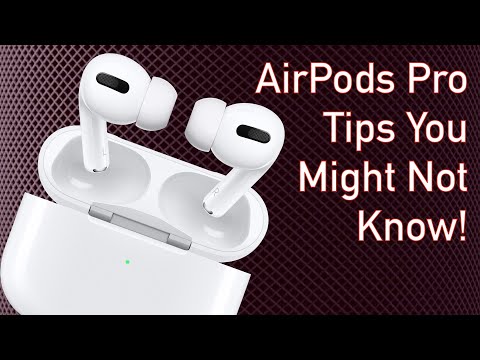AirPods Pro Tips You Might Not know! Video
AirPods Pro Tips You Might Not know!
Subscribe For Tech Videos including Tech How To’s with New Videos Every Week!
Follow us on Twitter: @TechInRL
How to Rename AirPods Pro! https://youtu.be/2FdOE9Do9-w
AirPods with iOS 12! (How to use Live Listen!) https://youtu.be/3ck8iC32rwo
Welcome to my AirPods Pro tips video. In this video I’ll be sharing some tips you might not know about the AirPods Pro, some that make your life easier and some that even look out for your hearing health when using them! Let’s get to it!
The first tip is pretty handy for those that like to use one AirPod at a time. Did you know you can enable noise cancellation for just 1 AirPod. It’s a feature that’s not active by default but it’s pretty easy to turn on. On your iPhone just go to the settings app, then choose accessibility. Then scroll down and tap AirPods. You may have a second menu if you have more than one set of AirPods, choose the AirPods Pro. Then scroll down to the noise control section and flip on noise cancellation with one AirPod.
While in this menu I’d also like to point of some other features for your AirPods Pro that aren’t too commonly known. At the top of this menu you can change the press speed of the AirPods Pro force sensor. This was especially handy for those that feel the double or triple click speed is too fast. And below that you can also change the press and hold duration.
The next tip is for those who use apple music. Did you know your AirPods Pro support the new spatial audio feature? Personally I’ve found it to be hit and miss depending on the track, but if you’d like to check it out it’s really simple to turn on if it’s not already. On your iPhone go to the settings app and scroll down and choose music. Then scroll down to the audio section and tap dolby atmos. Then I’d recommend choosing automatic. This way tracks that are available in spacial audio will play in that format automatically. Give it try!
The next tip is about renaming your AirPods Pro. Did you know you can change their device name? To learn about how to rename your AirPods Pro check out my video in the I card above, I’ll also leave a link in the description below. How to Rename AirPods Pro!
The next tip for AirPods Pro is in relation to your hearing health. Did you know you can monitor the safety of your volume level for your hearing health when using your AirPods Pro. First make sure the control is loaded in control centre so it can work. On you iPhone go to the settings app and choose control centre. Then locate the hearing control. If it’s in the included controls your set, if it’s in the more controls section then tap the green plus beside it to add the control to the included controls. Everything on the included controls list appears in controls centre. Now to test it out put on your AirPods Pro and play some music. Go to control centre by swiping down from the top right and look at the icon of the hearing control. The icon will show a green checkmark when the volume is ok. When it starts getting dangerous the icon will change to a yellow exclamation mark. If you’d like to see more detail about your hearing health just tap on the icon to bring up the details. The details will tell you how loud in decibels the volume is. And if you’d like to learn more about live listen, you can check out my video AirPods with iOS 12! (How to use Live Listen!) In the I card above, I’ll also leave a link in the description below.
The last AirPods Pro feature I’m going to share with you today is for those who also have an apple watch. Did you know you can not only control the music playing from your iPhone using your apple watch, but you can also control the noise cancellation mode. To check this out first put on your AirPods Pro and play some music from your iPhone. Then you’ll notice on your apple watch the now playing app will usually load on it’s own, if not you can load it manually from the menu. It’s pretty self explanatory for the normal controls like play/pause, volume up and down, ff, rew. But you can also control the noise control on your AirPods Pro. Just tap the airplay/audio out put icon on the bottom left. At the top of the list that appears you have all the noise control options for the AirPods Pro.Off, noise cancellation and transparency. Beneath that you can of course choose a different audio device to output to like normal. Once you’ve made your adjustments just press done in the upper left corner.
If you enjoyed this video or found it helpful, feel free to give it a thumbs up, and while you’re down there don’t forget to ring that bell and subscribe to the channel for my tech videos, including tech how to’s every week.
As always, thanks for watching and we’ll see you in the next one!
Song: Justhea - Be With Me
Music provided by Vlog No Copyright Music.
Creative Commons - Attribution 3.0 Unported
Video Link: https://youtu.be/S7tzGgftJGk
About the Site 🌐
This site provides links to random videos hosted at YouTube, with the emphasis on random. 🎥
Origins of the Idea 🌱
The original idea for this site stemmed from the need to benchmark the popularity of a video against the general population of YouTube videos. 🧠
Challenges Faced 🤔
Obtaining a large sample of videos was crucial for accurate ranking, but YouTube lacks a direct method to gather random video IDs.
Even searching for random strings on YouTube doesn't yield truly random results, complicating the process further. 🔍
Creating Truly Random Links 🛠️
The YouTube API offers additional functions enabling the discovery of more random videos. Through inventive techniques and a touch of space-time manipulation, we've achieved a process yielding nearly 100% random links to YouTube videos.
About YouTube 📺
YouTube, an American video-sharing website based in San Bruno, California, offers a diverse range of user-generated and corporate media content. 🌟
Content and Users 🎵
Users can upload, view, rate, share, and comment on videos, with content spanning video clips, music videos, live streams, and more.
While most content is uploaded by individuals, media corporations like CBS and the BBC also contribute. Unregistered users can watch videos, while registered users enjoy additional privileges such as uploading unlimited videos and adding comments.
Monetization and Impact 🤑
YouTube and creators earn revenue through Google AdSense, with most videos free to view. Premium channels and subscription services like YouTube Music and YouTube Premium offer ad-free streaming.
As of February 2017, over 400 hours of content were uploaded to YouTube every minute, with the site ranking as the second-most popular globally. By May 2019, this figure exceeded 500 hours per minute. 📈
List of ours generators⚡
Random YouTube Videos Generator
Random Film and Animation Video Generator
Random Autos and Vehicles Video Generator
Random Pets and Animals Video Generator
Random Travel and Events Video Generator
Random People and Blogs Video Generator
Random Entertainment Video Generator
Random News and Politics Video Generator
Random Howto and Style Video Generator
Random Education Video Generator